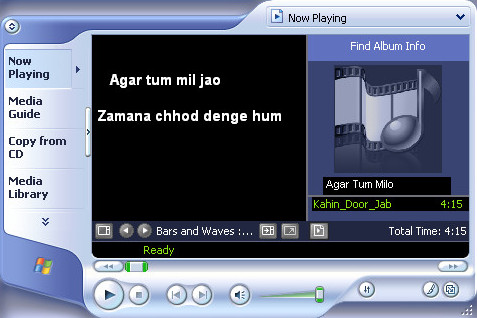
| BACK | On Subconscious Mind | Effective Meetings | Goal Orientation | My Hindi KAraoke | My Music | Sign Guestbook |
How to Display Synchronized Lyrics in Windows Media Player/WinAmp
You need to create an .lrc file.
.lrc file is a simple text file as shown below. In the example below, the first line is a tag for title, and subsequent lines are synchronized lyrics. There can be more tags for singer, composer, etc. The numbers before the lyrics indicate the starting time in [minutes:seconds]
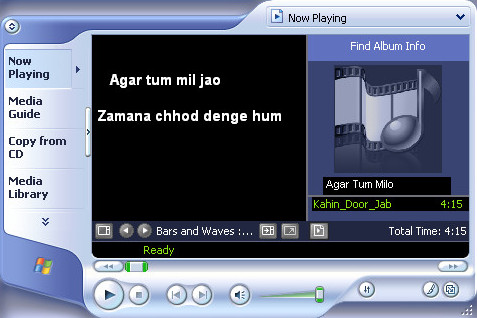
[ti:Agar
tum mil jao]
[00:42.41]Agar tum mil jao
[00:45.42]Zamana chhod denge hum
[00:54.54] Agar tum mil jao
[00:57.56] Zamana chhod denge hum
[01:00.76] Agar tum mil jao
[01:03.57] Zamana chhod denge hum
[01:06.82]Tumhe paa kar zamane bhar se rishta tod denge hum
[01:12.88] Agar tum mil jao
[01:15.89] Zamana chhod denge hum
In this example shown above, lyrics will not be synchronized word by word, but the full line will be displayed as per the time stamps. This should be good enough for an experienced singer.
Rename the .lrc file with the same name as your mp3 file (for example xyz.mp3 lyrics file should have name as xyz.lrc). Copy the .lrc file into your mp4 player in the same folder as your song.
Download Lyrics Plugins
Downloadable Lyrics Plugins are available for Windows Media Player or WinAmp. Some of them are Vivid Lyrics (Free Trail), Lyricsplugin (Free), MiniLyrics (Free), etc.
Download and Install the Plugin of your choice
Please Write to Me for a detailed procedure.
Please see my list of Hindi Karaoke and list of My Favorite Songs.How to Display Synchronized Lyrics in Your MP4 Player